Difference between revisions of "BCX Manager Settings"
m |
m (→Web Tools) |
||
| Line 87: | Line 87: | ||
==Web Tools== | ==Web Tools== | ||
| + | You can add any http or https web link into the Web Tools section and have it available anywhere | ||
| + | you load BCX Manager. | ||
| + | Add, sort and delete you web links as well as setting the type of link. | ||
| + | |||
| + | [[File:bcx settings web tools.png|link=]] Image showing settings web tools | ||
| + | |||
| + | |||
| + | Links will then be available from File - Web | ||
| + | |||
| + | |||
| + | [[File:bcx file web.png|link=]] Image showing manager - file web highlighted | ||
==Settings.XML== | ==Settings.XML== | ||
Revision as of 10:31, 23 July 2020
Accessible from the File Menu, the Settings screen can be used to modify various sections of the BCX Manager.
Contents
- 1 Advanced
- 2 AV Information
- 3 AV Reporting Services
- 4 BCX Portal Logon
- 5 Connector Services
- 6 Default Assignments
- 7 Disk Quotas
- 8 Email Server
- 9 Logon History
- 10 MIS Connections
- 11 MIS settings
- 12 Package Types
- 13 Packages
- 14 Printer Tasks
- 15 Scheduled Tasks
- 16 Station Information
- 17 Users and Computers
- 18 Web Tools
- 19 Settings.XML
- 20 Additional OUs
- 21 Branding
Advanced
AV Information
AV Reporting Services
BCX Portal Logon
Connector Services
Default Assignments
Disk Quotas
Email Server
Logon History
MIS Connections
The settings for SIMS can normally be found in your S:\Sims\Connect.ini file and will have been configured by Burconix. Please contact support if you require any changes to be made here.
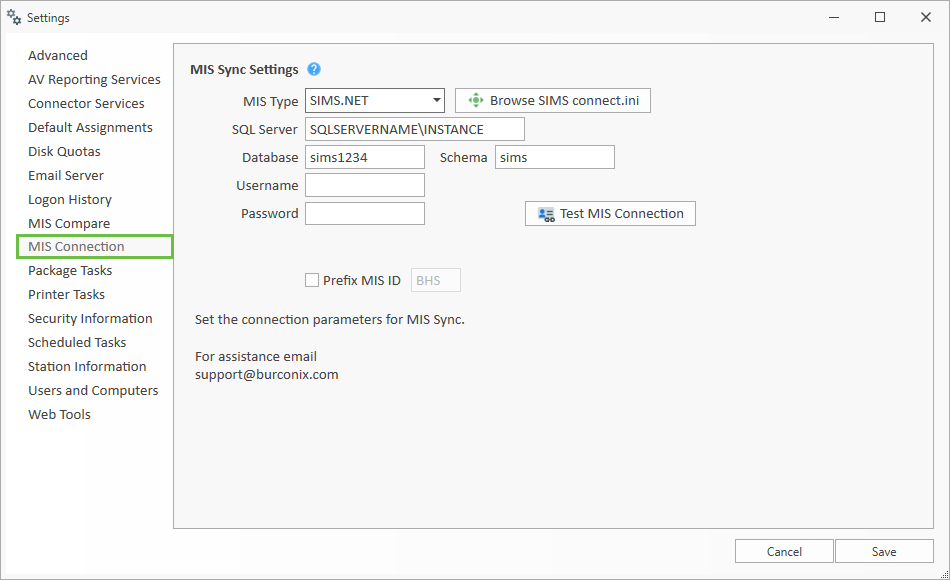 Image of mis connection SIMs
Image of mis connection SIMs
The settings for Facility CMIS and will have been configured by Burconix.
Please contact support if you require any changes to be made here.
Additional setup is required for Photo support in BCX Manager. An IIS application
must be set up on the ePortal to retrieve the Photos from MIS for use by BCX Manager.
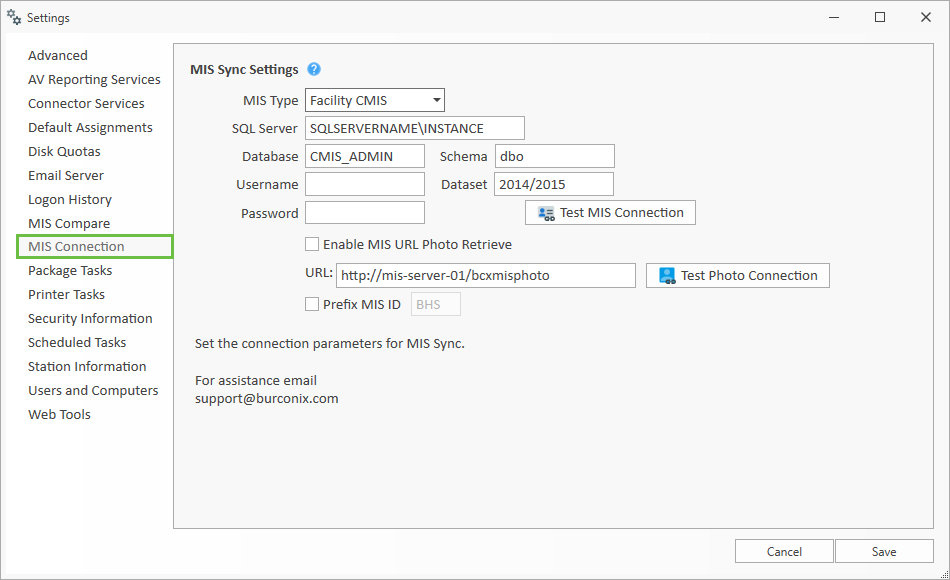 Image of mis connection CMIS
Image of mis connection CMIS
MIS settings
Settings on this tab will become the defaults for all OU's The Default settings can be edited on individual OU's if required.
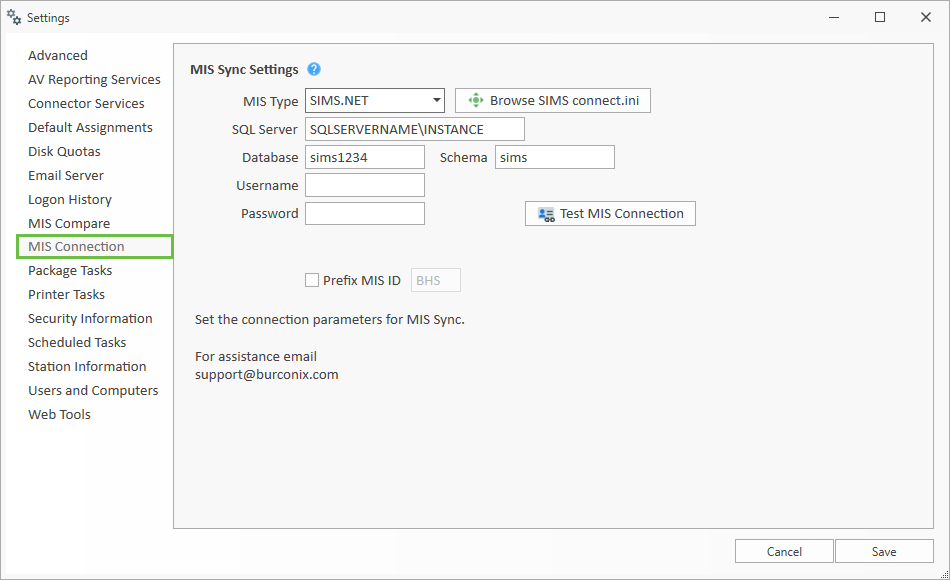 Image of mis connection SIMs
Image of mis connection SIMs
'MIS Attribute' – You can specify which AD field you would like the MISID to be stored in.
By default this would normally be the 'employeeID' field but if this is already being used for other software,
(such as Cashless catering or access control) you can select another AD field to write the value to.
'Additional Attribute' – If you would like to copy an additional MIS attribute to AD then tick this box,
and select the MIS attribute and the field in AD you would like it written to.
'Default User Password' – When a user is created via the MIS Sync tool, you can assign a default password selectable from the drop down list. To choose your own custom static password, chose the second option in the list "Custom", and manually type the password you want to use.
'Import Photo on User Creation' – Tick this box to import photos from the MIS dataset into Active Directory when creating a new user.
'Allow MIS Attribute Link Override ' – Ticking this box allows you to change the MIS Attribute from MISID to one available from a generated drop down list. This however, is not advised as you will not be able to use the 'Group' functions in 'MIS Compare'
For information on the Bulk Change OU Datasets option go to Bulk Change Datasets.
Package Types
From here you can change the default package location for each package type, as well as the run command for certain types of package task. You may need this if there are revisions to some of the software used to install packages.
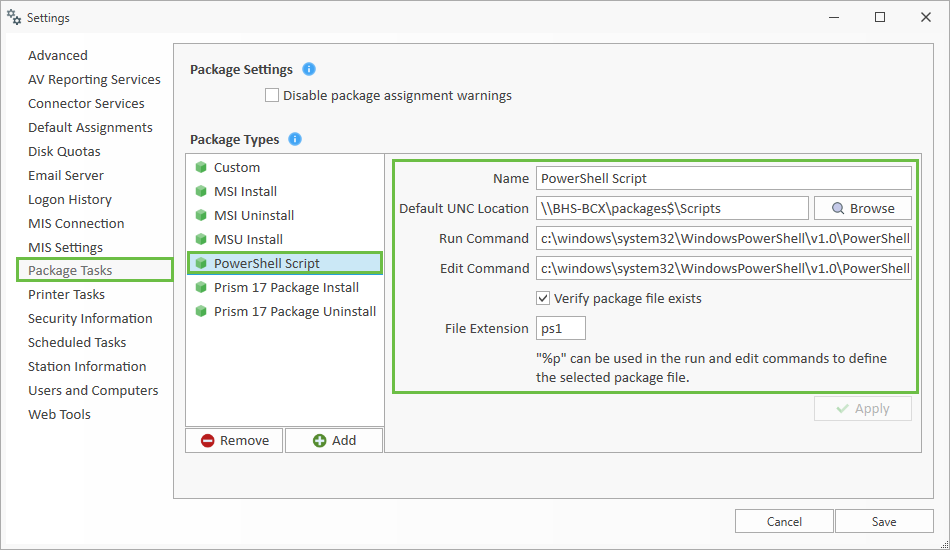
Packages
Printer Tasks
Scheduled Tasks
Station Information
Users and Computers
Web Tools
You can add any http or https web link into the Web Tools section and have it available anywhere you load BCX Manager. Add, sort and delete you web links as well as setting the type of link.
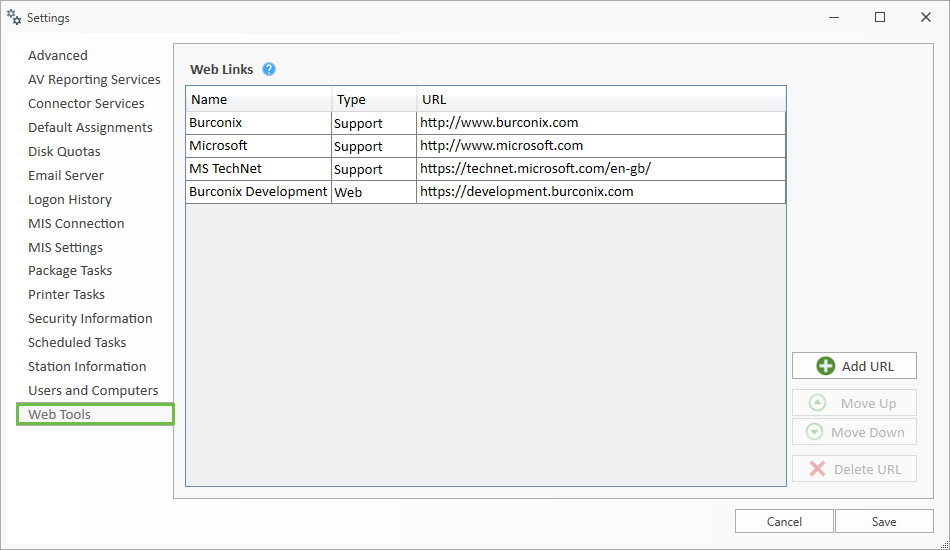 Image showing settings web tools
Image showing settings web tools
Links will then be available from File - Web
File:bcx file web.png Image showing manager - file web highlighted
Settings.XML
The Settings.xml can be used to customise the BCX Manager experience. It can be found here: \\bcxmaster\c$\Program Files (x86)\BCX\Managerv3\settings.xml.
Additional OUs
Branding
Return to Contents page