BCX Client Policy
This section needs a re-write on completion of development:
The Client Policy Settings allow you make global changes to existing client policies
To view/change Client Policy Settings, click File - Tool - Client Policy. From here you are able to change the Default Client Policy or create new policies.
Needs images of all new tabs with explainations
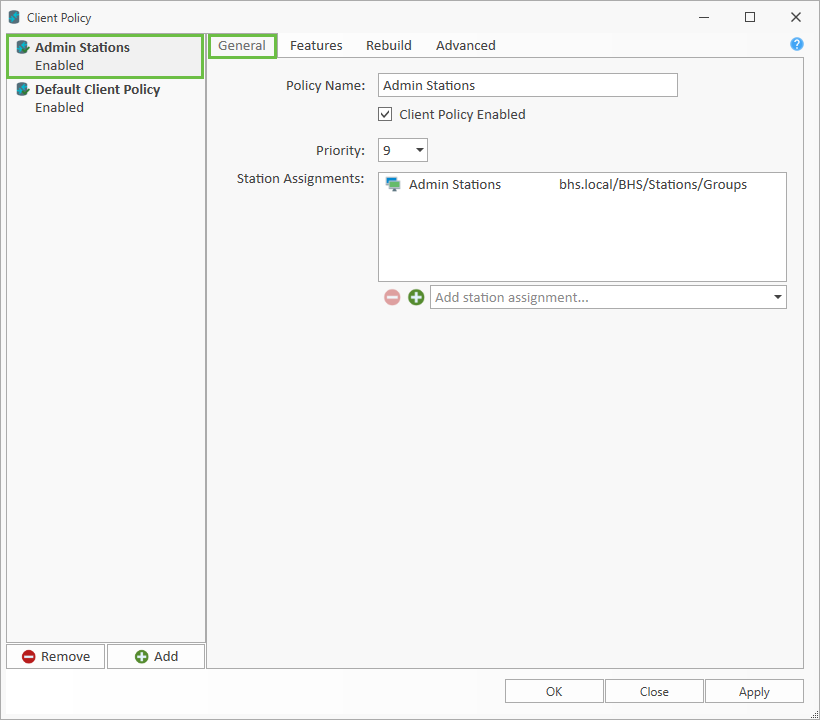 Image of client policy general tab
Image of client policy general tab
Here you can set a descriptive policy name, a priority, it's station assignments, and whether it's enabled.
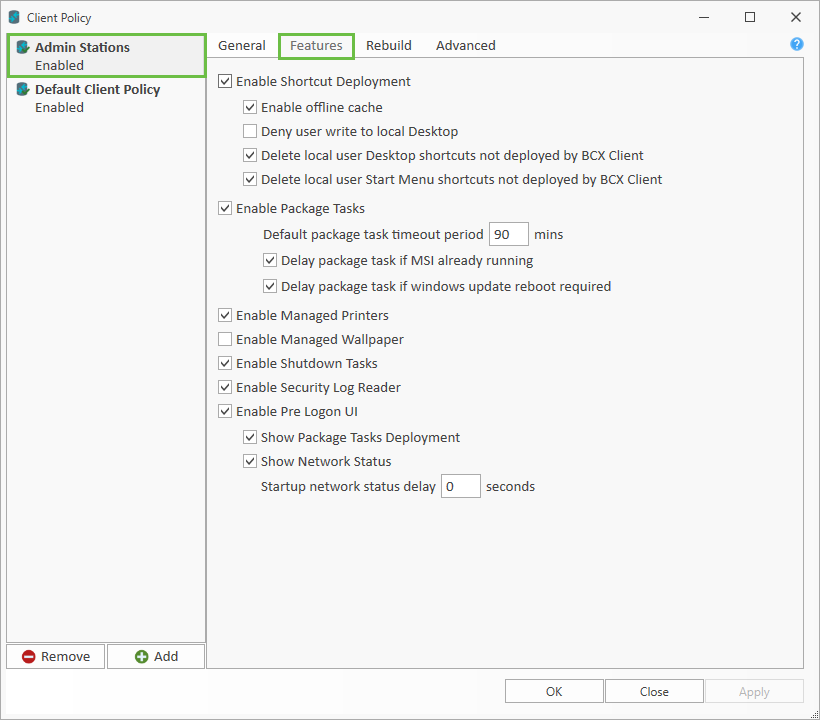 Image of client policy features tab
Image of client policy features tab
Enable Pre Logon UI – When checked this will allow pre logon messages to be displayed.
Show Package Task Deployment – When checked the BCX Client will display packages installing.
Show Network Status – When checked the network status check is performed on startup, and will display the working offline message if relevant.
Enable Managed Wallpaper - When checked this stops users choosing their own wallpaper
Default package task timeout period – The amount of time to wait for a package task exit gracefully. If 90 minutes has passed BCX will assume the package task has failed, kill the process and will mark as timeout. We would only recommend changing this if there is a specific reason to, after consultation with a BCX engineer.
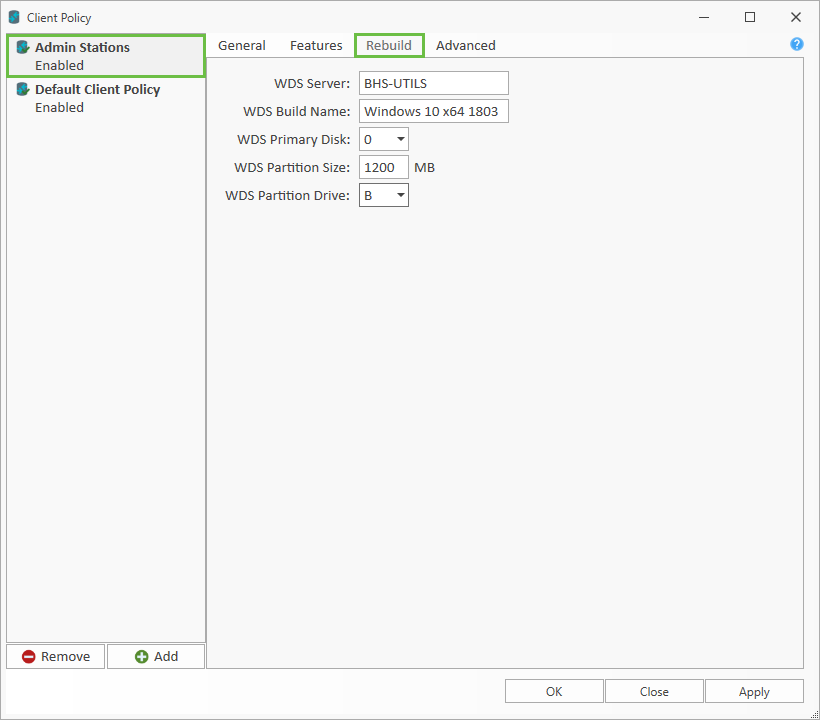 Image of client policy rebuild tab
Image of client policy rebuild tab
WDS Server - The Server that the BCX WDS Server Connector was configured on.
WDS Buildname - As defined when configuring the BCX WDS Server Connector.
WDS Primary Disk - Change this if your stations primary disk is not 0.
WDS Partition Size - You can increase the extracted boot.wim partition size from 900MB here.
WDS Partition Drive - If driver letter B: is in use on your stations, the temporary boot partition drive can be changed here.
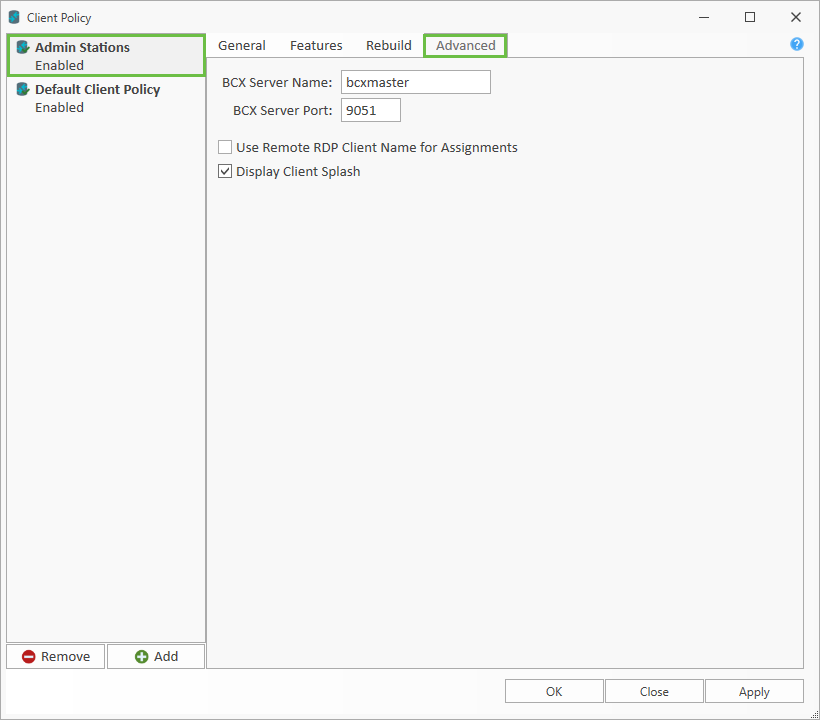 Image of client policy advanced tab
Image of client policy advanced tab
Enabling the RDP option makes the client use the RDP host when processing assignments rather than the users station.
Return to Contents page