Difference between revisions of "BCX Task Automation"
(Created page with " Accessible from File - Tools - Task Automation. Allows processes to be automatically run, and a summary of the results sent to specific users via email. File:bcx task a...") |
m |
||
| (3 intermediate revisions by the same user not shown) | |||
| Line 6: | Line 6: | ||
| − | [[File:bcx task automation.png|link=]] | + | [[File:bcx task automation.png|link=]] |
| Line 15: | Line 15: | ||
| − | + | ==MIS Compare== | |
| + | The results of an MIS Compare on configured OUs can be reported by a scheduled email. | ||
| − | + | This can be on a daily basis, or alternatively only when unmatched items exist. | |
| + | The run credentials must have rights to run BCXManager on a workstation: | ||
| − | + | You could create a specific service account for this if required. | |
| − | = | + | [[File:bcx task automation mis.png|link=]] |
| − | == | + | ==AV Detections== |
| + | Enabling and configuring of this task, allows any detected threats reported to BCX, to be forwarded as an emailed alert notification. | ||
| + | [[File:bcx task automation av.png|link=]] | ||
| + | |||
| + | ==Unexpected Exit Codes== | ||
| + | |||
| + | Unexpected Exit Codes thrown by package tasks can now be automatically reported and a daily report email sent through to help identify packages that have not deployed as expected. | ||
| + | |||
| + | Optionally you can use the "View Current Unexpected Exit Codes" to see them instantly. | ||
| + | |||
| + | |||
| + | [[File:bcx task automation exit codes.png|link=]] | ||
| + | |||
| + | |||
| + | ==Stale User Accounts== | ||
| + | |||
| + | Stale account reports can be used to send an email when accounts have not been used for a specified number of days. | ||
| + | The checkbox can be used to specify if a summary report should be sent each week, even if no stale accounts are detected. | ||
| + | |||
| + | |||
| + | [[File:bcx task automation stale users.png|link=]] | ||
| + | |||
| + | |||
| + | ==Stale Station Accounts== | ||
| + | |||
| + | Stale account reports can be used to send an email when accounts have not been used for a specified number of days. | ||
| + | The checkbox can be used to specify if a summary report should be sent each week, even if no stale accounts are detected. | ||
| + | |||
| + | |||
| + | [[File:bcx task automation stale stations.png|link=]] | ||
Latest revision as of 15:19, 19 May 2021
Accessible from File - Tools - Task Automation.
Allows processes to be automatically run, and a summary of the results sent to specific users via email.
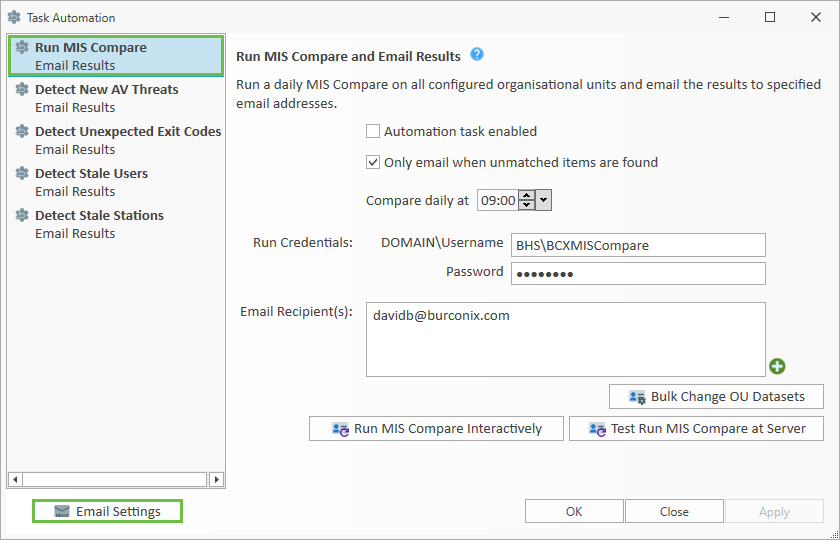
After configuring the Email Settings, the following tasks are available:
Contents
MIS Compare
The results of an MIS Compare on configured OUs can be reported by a scheduled email.
This can be on a daily basis, or alternatively only when unmatched items exist.
The run credentials must have rights to run BCXManager on a workstation:
You could create a specific service account for this if required.
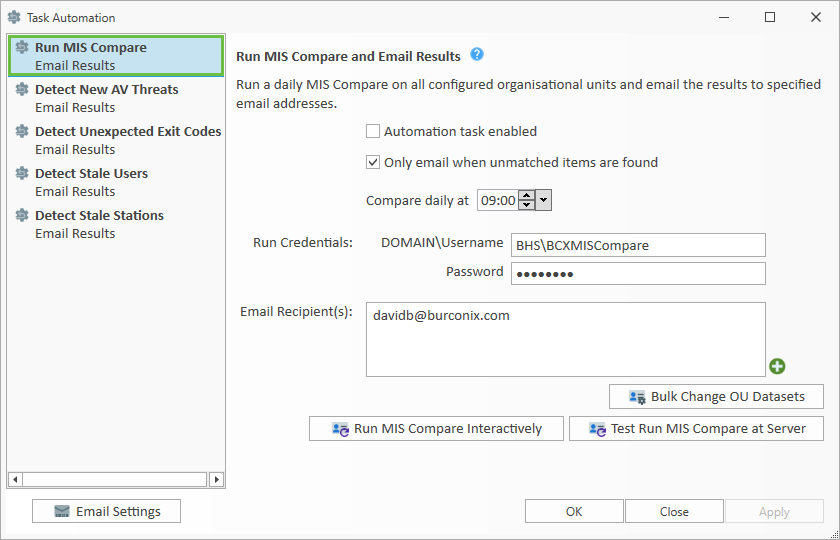
AV Detections
Enabling and configuring of this task, allows any detected threats reported to BCX, to be forwarded as an emailed alert notification.
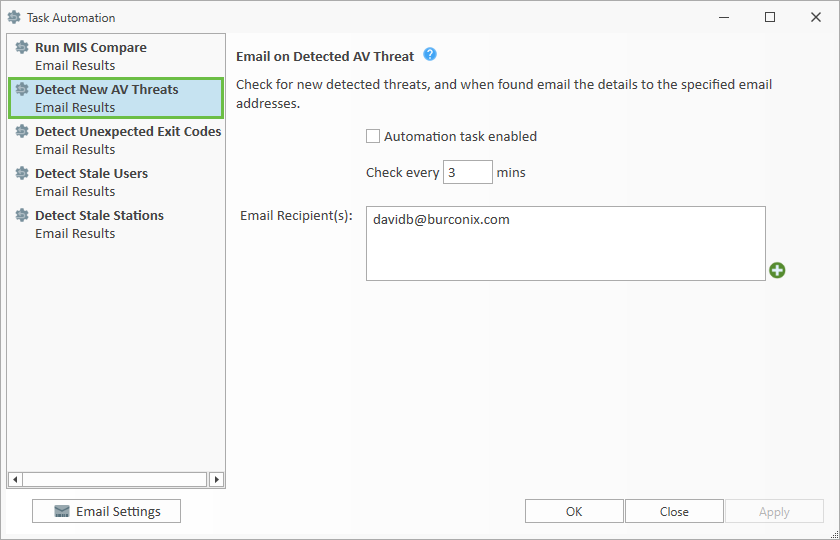
Unexpected Exit Codes
Unexpected Exit Codes thrown by package tasks can now be automatically reported and a daily report email sent through to help identify packages that have not deployed as expected.
Optionally you can use the "View Current Unexpected Exit Codes" to see them instantly.
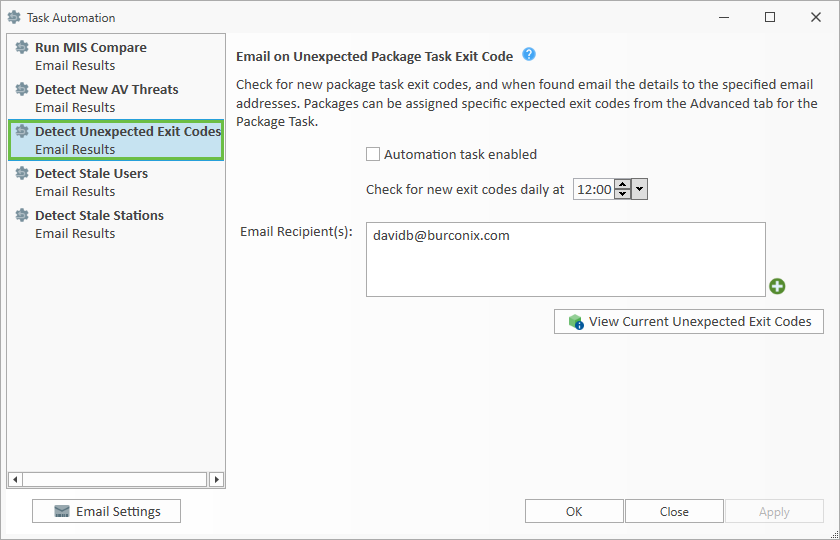
Stale User Accounts
Stale account reports can be used to send an email when accounts have not been used for a specified number of days. The checkbox can be used to specify if a summary report should be sent each week, even if no stale accounts are detected.
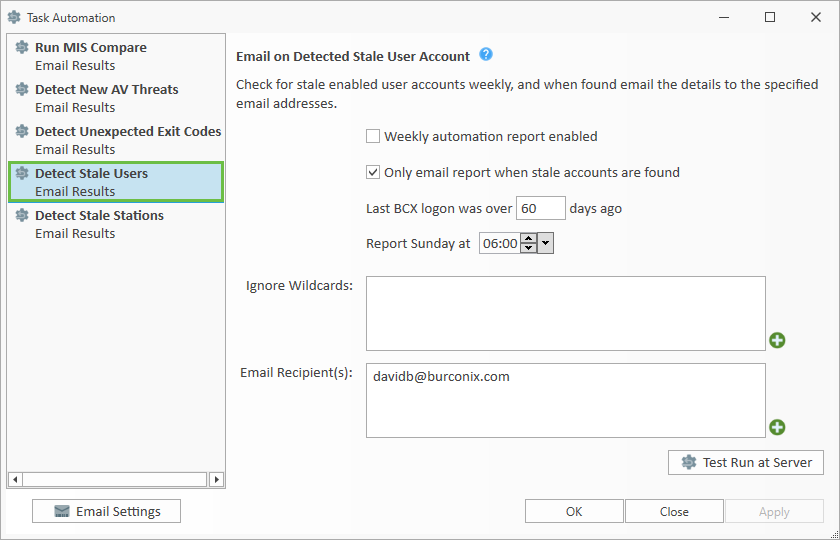
Stale Station Accounts
Stale account reports can be used to send an email when accounts have not been used for a specified number of days. The checkbox can be used to specify if a summary report should be sent each week, even if no stale accounts are detected.
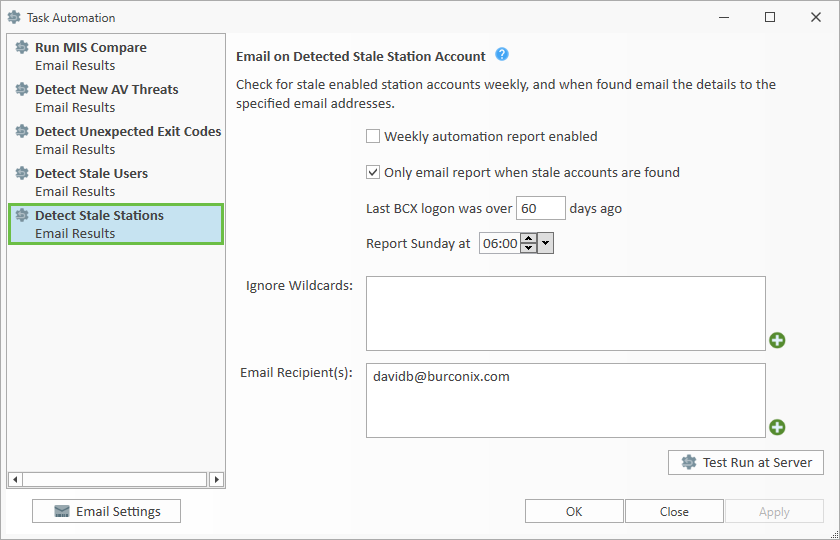
Return to Contents page