Difference between revisions of "BCX User Information"
| Line 28: | Line 28: | ||
==Show users from all available User OUs== | ==Show users from all available User OUs== | ||
| − | If you have | + | If you have initially filtered the view for a specific reason, select "Clear Filter" in the ribbon to reset to all users. |
| − | [[File:bcx user information all users.png|link=]] | + | [[File:bcx user information all users.png|link=]] |
| − | |||
| − | |||
| − | |||
| − | |||
==Filtering and Sorting Columns== | ==Filtering and Sorting Columns== | ||
Latest revision as of 12:35, 19 May 2021
User information can be used to view information about users quickly, reset passwords, see logon history and see a users documents.
Contents
How to view User Logon History
You can view the logon history of a user easily from the User Information tab.
Select the user you want to view the history of and click 'View Logon History'.
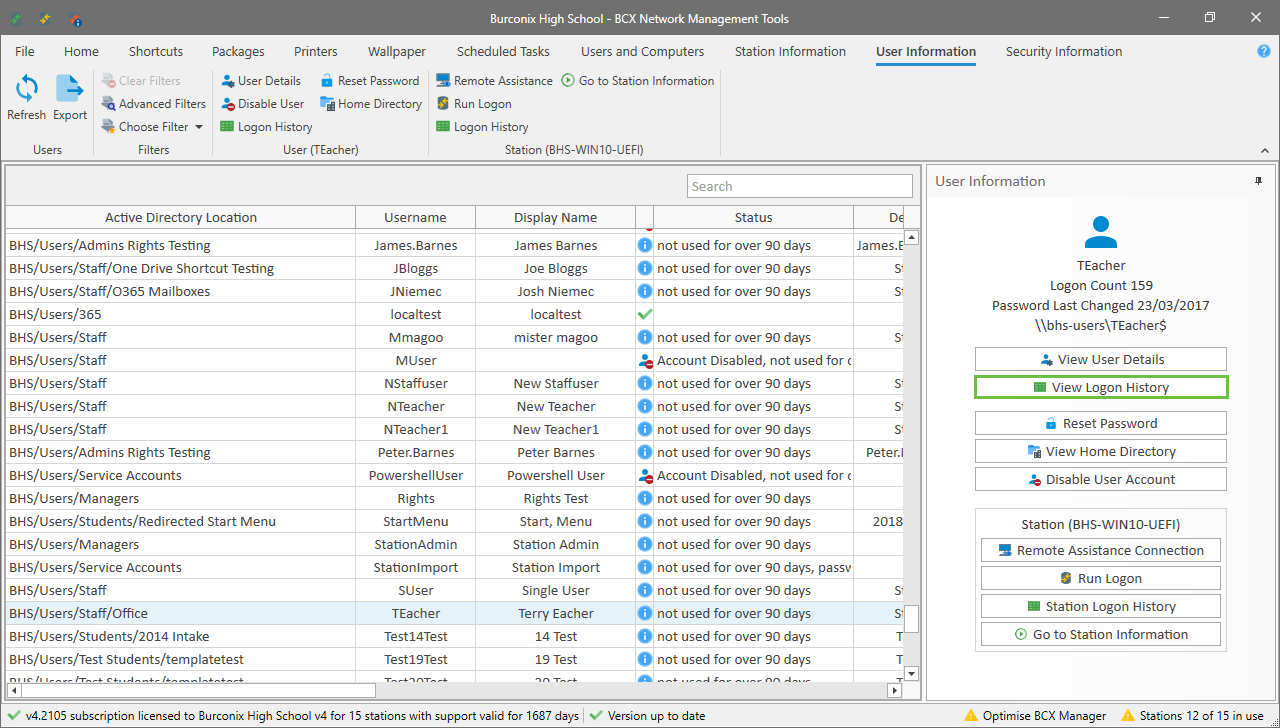
This will give you the following window, where you can see all of the stations that a user has logged in to.
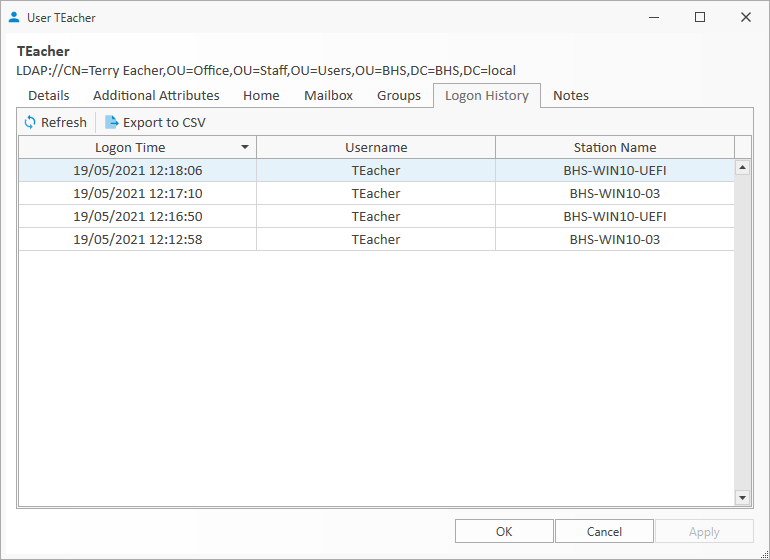
How to quickly locate a user and provide remote assistance
Select the user you need to assist, and at the bottom right where station information is displayed, click 'Remote Assistance Connection'
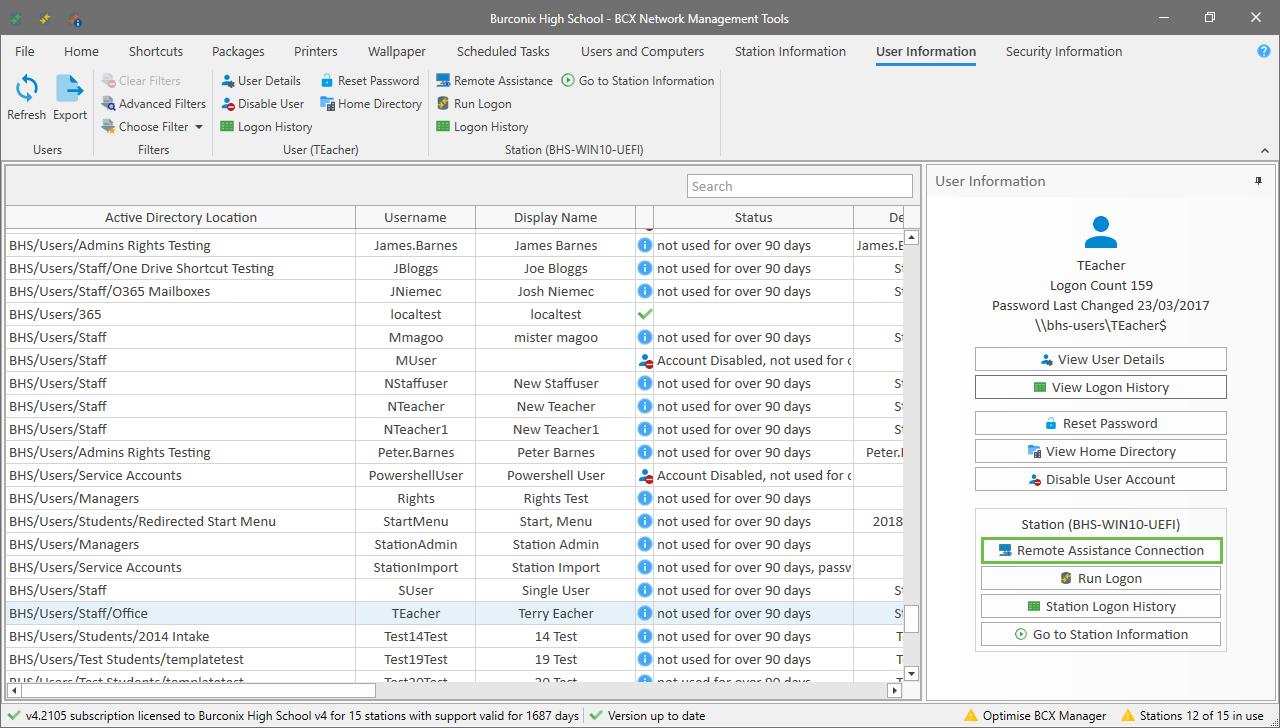
Show users from all available User OUs
If you have initially filtered the view for a specific reason, select "Clear Filter" in the ribbon to reset to all users.
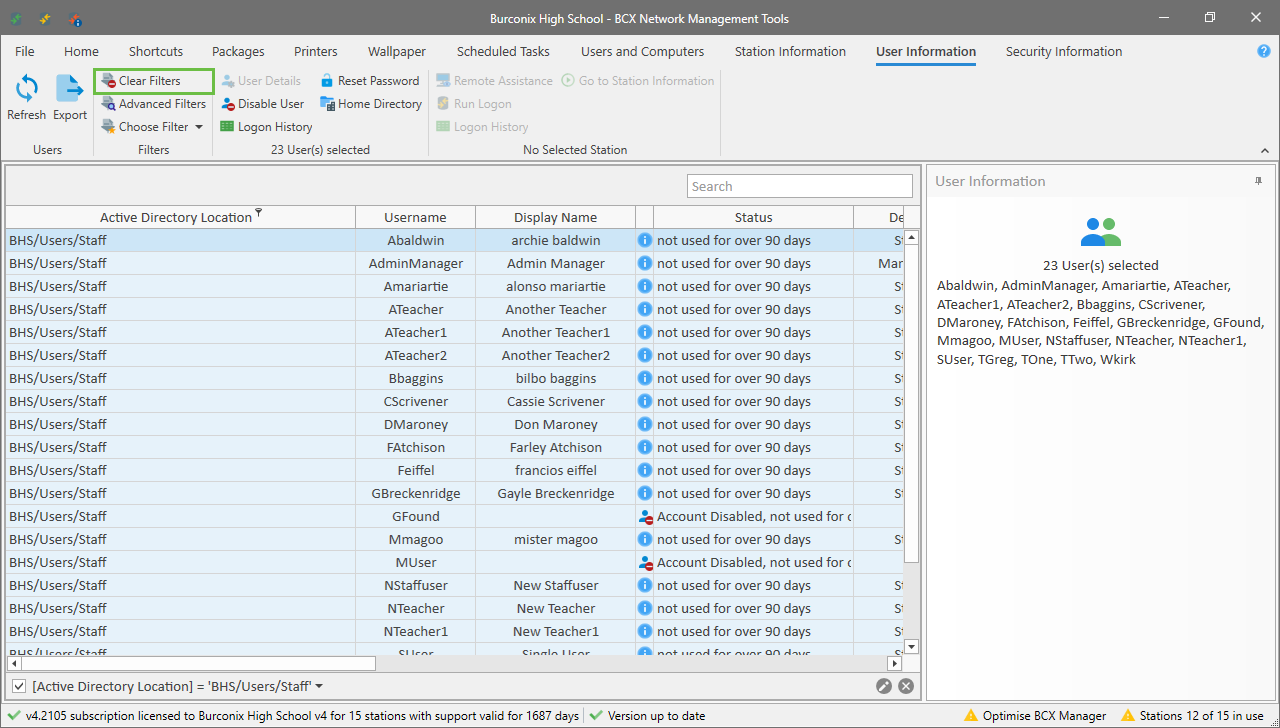
Filtering and Sorting Columns
See Filtering and Sorting Columns in Station Information
Return to Contents page