BCX Scheduled Tasks
Scheduled Tasks are used to automate processes for things such as starting up workstations, rebuilding workstations and enabling or disabling users.
Contents
Adding a Scheduled Task
From the Scheduled Tasks tab, right click in the All Tasks section and click 'Add Scheduled Task'
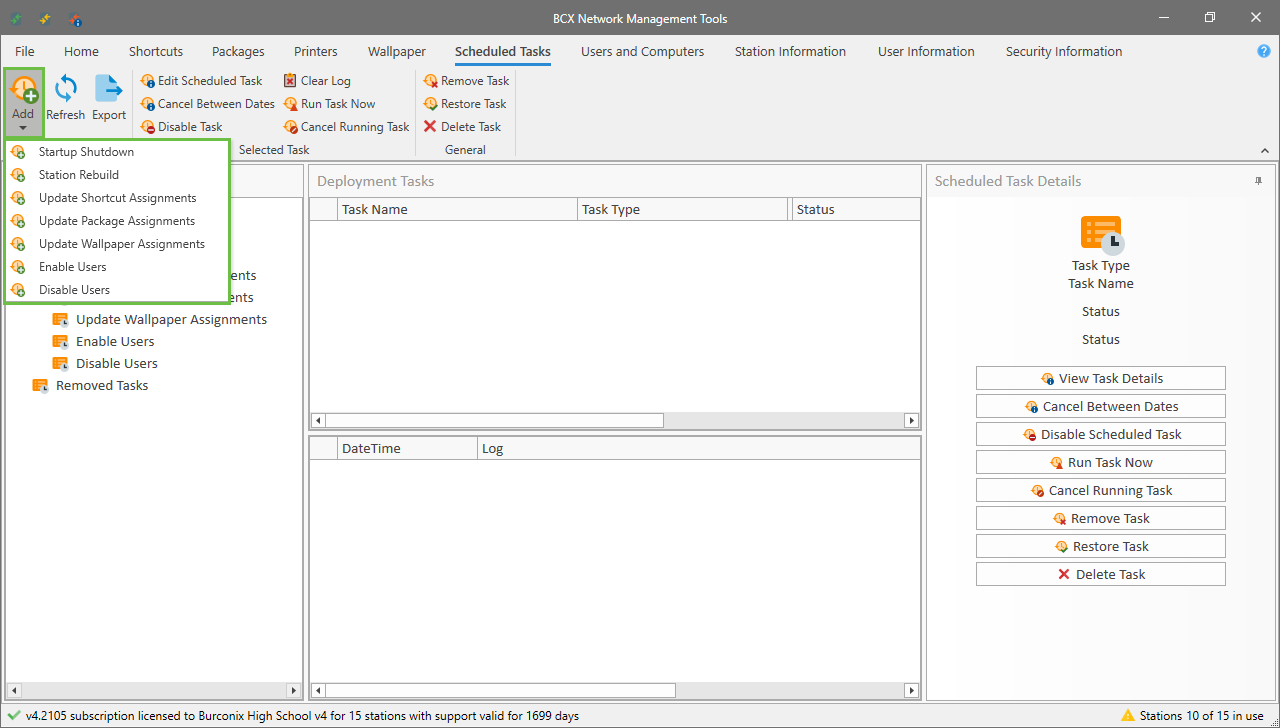 Image showing scheduled tasks tab with right click add task
Image showing scheduled tasks tab with right click add task
You will then get a window that asks you to select the type of task that you want.
File:bcx scheduled tasks type.png Image showing scheduled tasks details type dropdown
The task types are quite self explanatory but here is a brief overview:
Startup Shutdown: A task to startup or shutdown a station or group of stations at a set time of the day. Assignments are station based.
Station Rebuild: A task to being an automated station rebuild. Assignments are station based.
Update Shortcut Assignments: A task to assign or remove assignments of shortcuts at a set time of day. Assignments are user and station based.
Update Package Assignments: A task to assign or remove assignments of packages at a set time of day. Assignments are station based.
Update Wallpaper Assignments: A task to assign or remove assignments of wallpaper at a set time of day. Assignments are user and station based.
Enable/Disable Users: A task to enable or disable selected user accounts at a set time of day. Assignments are user based.
You can find a reminder of how assignments work in the assignments section of this manual
Tasks can have different options too depending on the type of task.
You can set the time you want the run the task, and select the days that it should run.
You can cancel the task between certain dates too. This is useful to stop a startup task turning computers on during school holidays.
For some tasks you can tell it not to run if someone is logged in, you can allow them to cancel the task, specify warning times and specify the message the user will see.
File:bcx scheduled tasks startup task.png Image showing startup tasks details highlight options
Tasks for enabling or disabling users require credentials to connect to Active Directory
You can enter them here. The user will need the appropriate access level to modify the state of the user accounts you want to change.
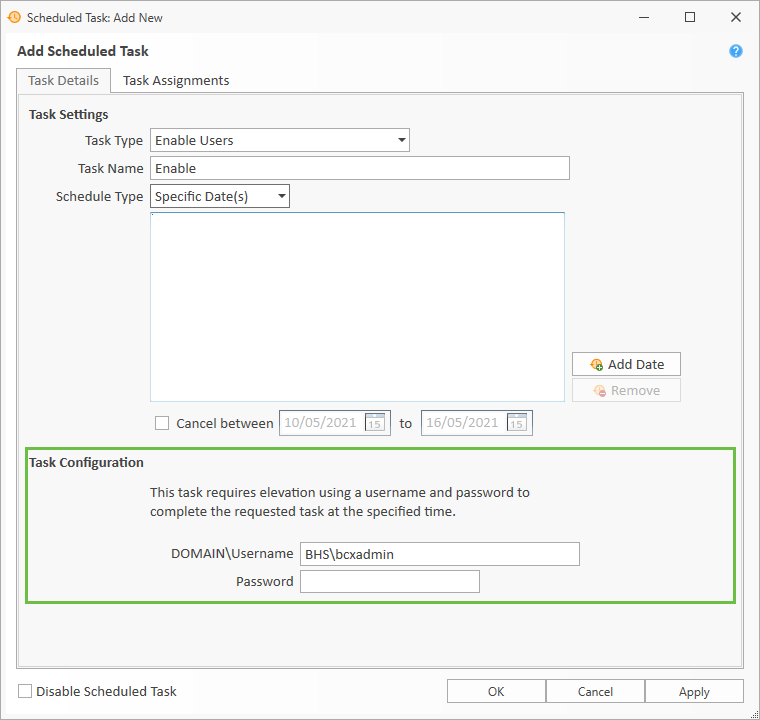 Image showing enable user task details highlight credentials
Image showing enable user task details highlight credentials
Assignments for Scheduled Tasks work a little differently to other areas of the BCX Manager.
All assignments are set on the Task Assignments tab. You assign them in the same way by selecting individual objects, OU's or groups.
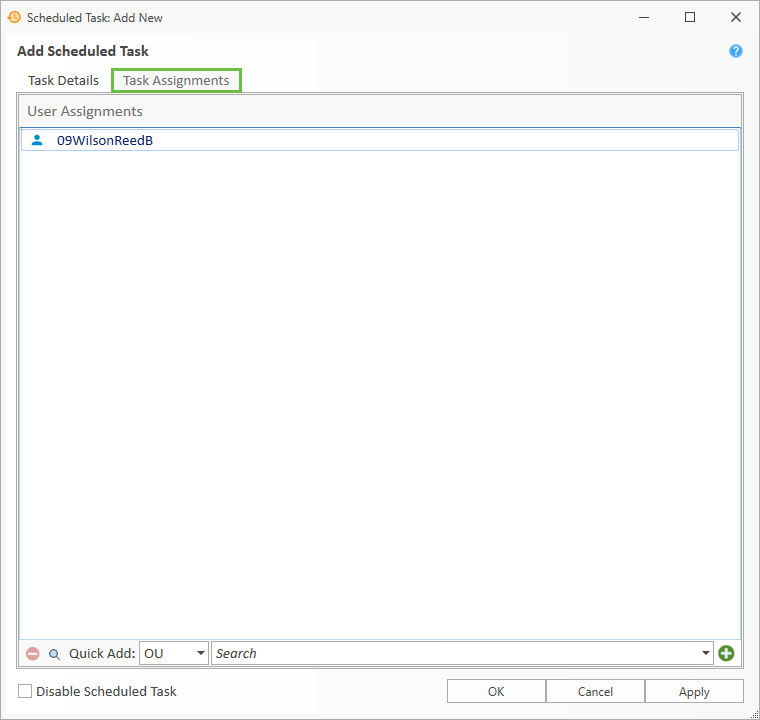 Image showing task assignment tab
Image showing task assignment tab
Depending on the type of task, you will either see User Assignments, Station Assignments or both together.
For more details on how to assign tasks, please see Assignments and Exceptions.
Running a Task on Demand
To run a task on demand, simply right click the task from the Scheduled Tasks tab, and click 'Run Task Now'
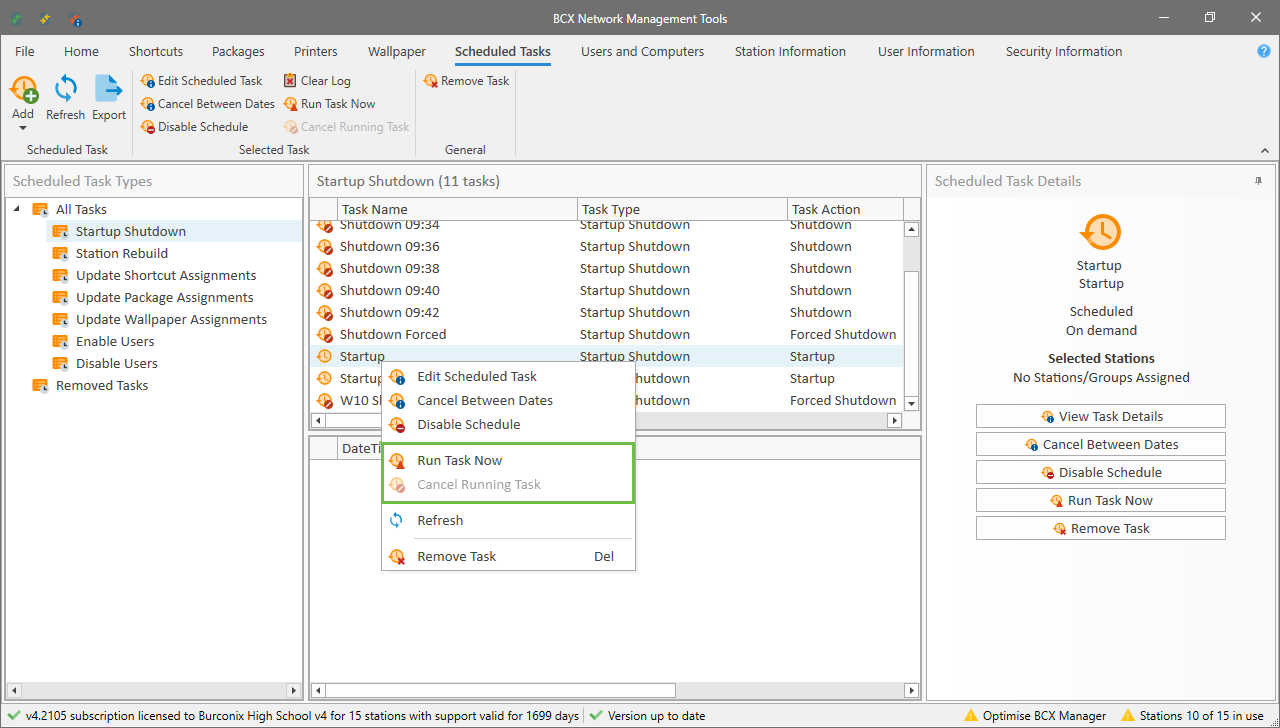 Image showing scheduled task tab with right click run now
Image showing scheduled task tab with right click run now
Cancelling a Running Task
To cancel a running task, simply right click the task from the Scheduled Tasks tab, and click 'Cancel Running Task'
File:bcx scheduled tasks cancel task.png Image showing scheduled task tab with right click cancel now
Clearing the Task Log
To clear the log for a specific task, first select the task from the Scheduled Tasks tab, then click the 'Clear Log' button.
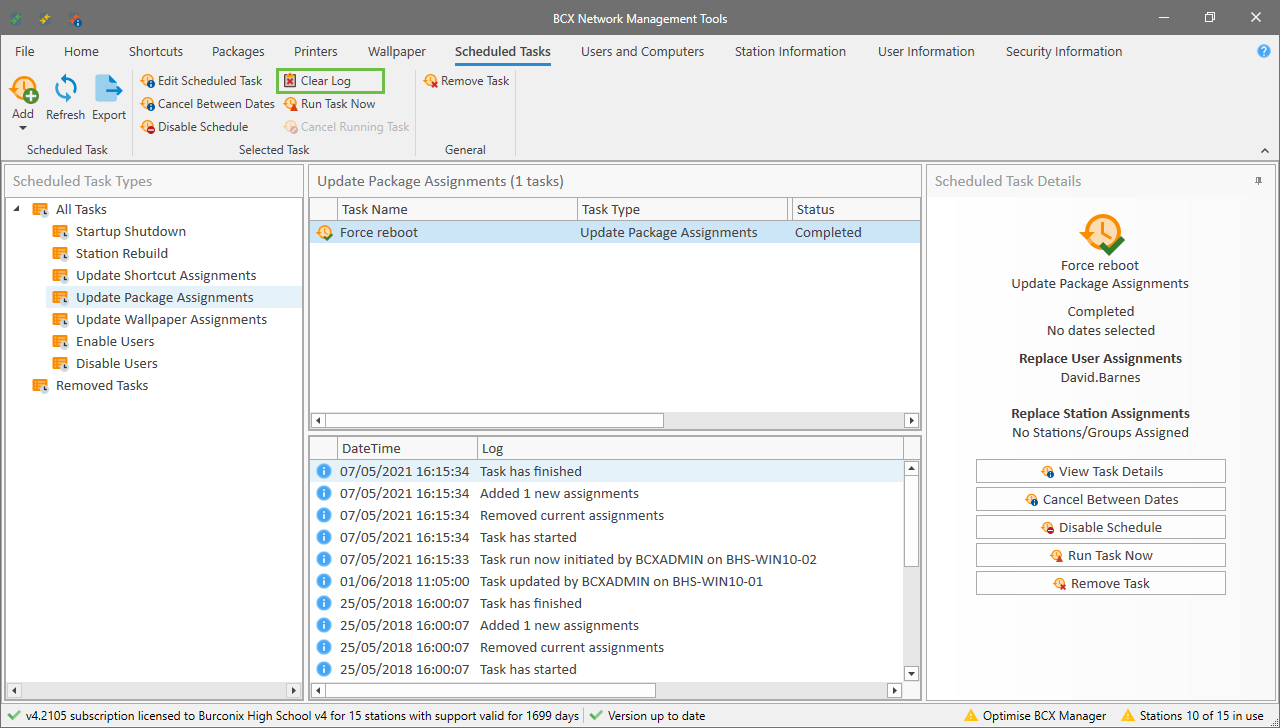 Image showing scheduled task tab with clear log highlighted
Image showing scheduled task tab with clear log highlighted
Return to Contents page