Difference between revisions of "BCX Acceptable Usage Policy"
(Created page with " This tool provides the ability to have an AUP displayed on logon, which must then be accepted to facilitate use of the station. Declining the AUP results in the station be...") |
|||
| Line 7: | Line 7: | ||
==Installation Instructions== | ==Installation Instructions== | ||
| − | On your BCX Server, in the C:\Program Files | + | On your BCX Server, in the C:\Program Files\BCX\Tools folder, share BCXAUP as BCXAUP$ with write access for Everyone. |
| Line 42: | Line 42: | ||
We would recommend you change text of the AUP to your own by modifying the aup.html file in any standard editor (e.g. Dreamweaver/Notepad++). | We would recommend you change text of the AUP to your own by modifying the aup.html file in any standard editor (e.g. Dreamweaver/Notepad++). | ||
| − | |||
==Additional Configuration Options== | ==Additional Configuration Options== | ||
Revision as of 12:41, 24 May 2021
This tool provides the ability to have an AUP displayed on logon, which must then be accepted to facilitate use of the station.
Declining the AUP results in the station being logged off.
Installation Instructions
On your BCX Server, in the C:\Program Files\BCX\Tools folder, share BCXAUP as BCXAUP$ with write access for Everyone.
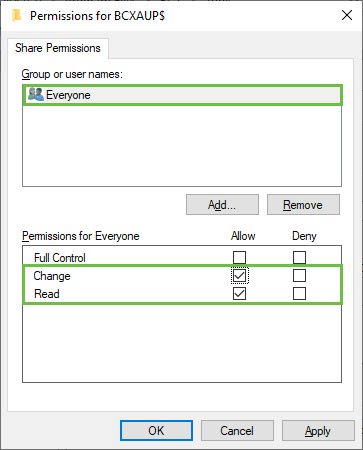 Image showing sharing aup folder
Image showing sharing aup folder
Open BCX Manager and select the "Shortcut Management" tab.
Add a shortcut to BCXAUP.exe selecting "Start on Logon" as display option.
Set the Users OU and Station OU as normal, selecting the users and computers you want the AUP to display on
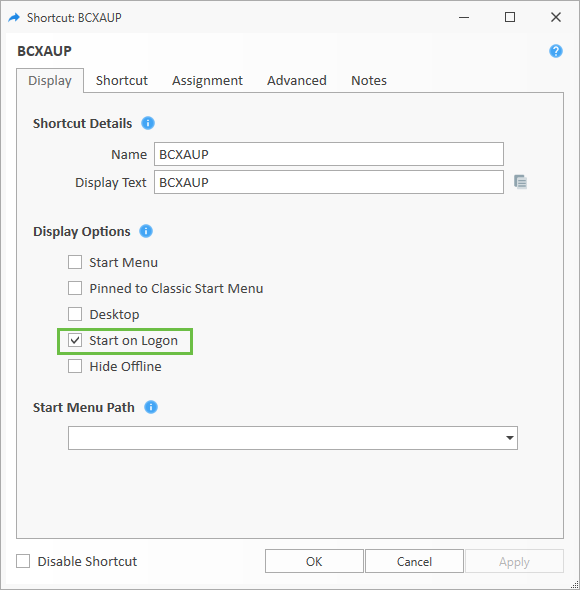 Image showing shortcut properties
Image showing shortcut properties
Allow write access to the \\BCXServerName\BCXAUP$\Data folder for the users who will see this message.
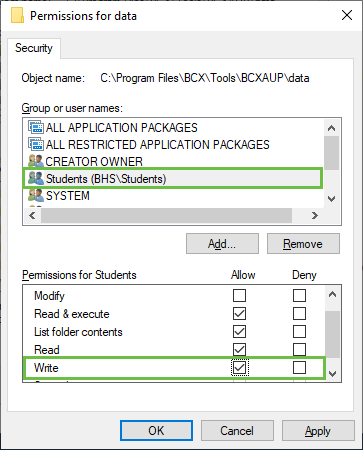 Image showing permissions for data properties
Image showing permissions for data properties
When a user logs on the AUP fills the screen and once the user has scrolled through the Accept and Decline buttons will appear.
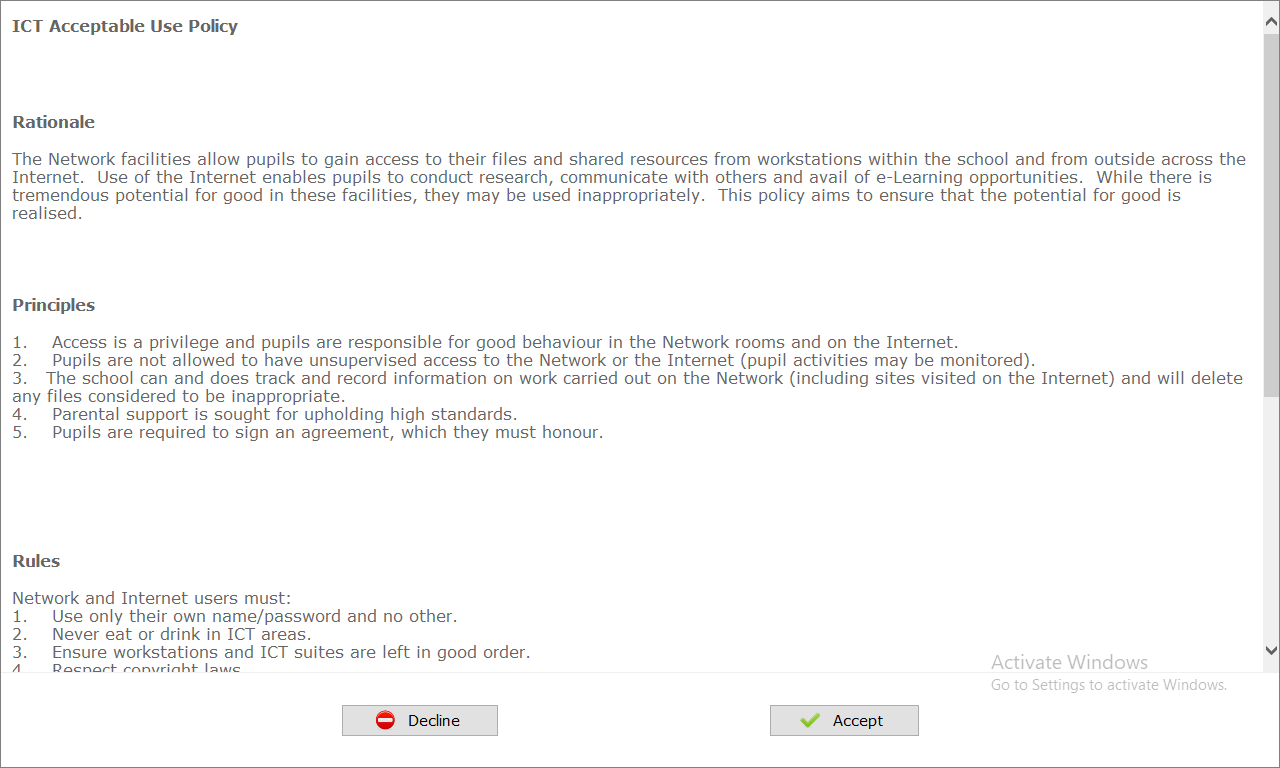 Image showing aup
Image showing aup
The user’s choice is logged in one of the 2 xml files depending on the response.
If the user declines the AUP a log is made into logdecline.xml and the user is logged off.
To get a user that has previously accepted the AUP to be prompted again. Open the logaccept.xml, clear the line containing their username and save then close the file. This user will be prompted to accept or decline the policy at next logon.
We would recommend you change text of the AUP to your own by modifying the aup.html file in any standard editor (e.g. Dreamweaver/Notepad++).
Additional Configuration Options
You can run the BCXAUP.exe with the following switches
logview - Show Admin Log Interface Showing Accept/Declines and Dates in tabular format for easier interrogation by administrators.
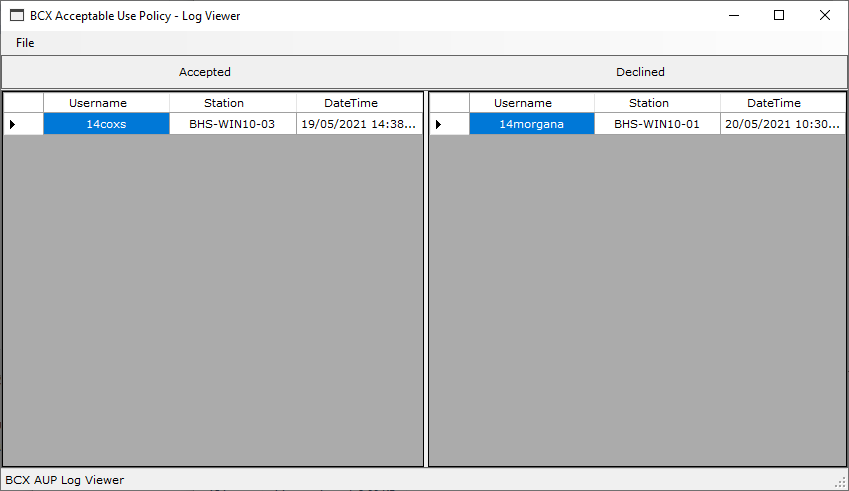 Image showing aup log viewer
Image showing aup log viewer
The other switches control the AUP presentation to the end user.
nomsg - Don't show the warning prompt pre logoff, if user clicks decline
nolog - Don't log Accepts/Declines in the xml files, always show AUP at every logon
noscroll - The Accept/Decline buttons will appear without forcing the user to scroll.
Examples
BCXAUP.exe logview - Shows tabular view of logs
BCXAUP.exe nolog - Configure AUP to always show at logon
BCXAUP.exe nolog noscroll - As above plus Accept/Decline show without scrolling
Return to Contents page