Difference between revisions of "BCX WDS Server Connector"
(Created page with " ===How to Install the BCX WDS Server Connector=== The WDS Tools are installed on Windows Deployment Services servers where workstation operating systems are deployed from....") |
|||
| (3 intermediate revisions by one other user not shown) | |||
| Line 6: | Line 6: | ||
It facilitates the use of remote rebuild settings used within the manager. | It facilitates the use of remote rebuild settings used within the manager. | ||
| − | The WDS Tools | + | The WDS Tools requires the Windows 10 installation media that matches the the boot image used in WDS. |
WDS should be in a fully usable state before running this tool, with at least one client unattended XML that | WDS should be in a fully usable state before running this tool, with at least one client unattended XML that | ||
automatically logs in to WDS, selects the image and partitions the hard drive. | automatically logs in to WDS, selects the image and partitions the hard drive. | ||
| Line 14: | Line 14: | ||
Without these, a visit to the station would be necessary and negates the purpose of the remote rebuild functionality. | Without these, a visit to the station would be necessary and negates the purpose of the remote rebuild functionality. | ||
| − | The setup file can be found by browsing to \\bcxmaster\ | + | The setup file can be found by browsing to \\bcxmaster\WDSConnectorSetup$ |
| − | |||
| − | + | [[File:bcx connector services wds server connector location.png|link=]] | |
| Line 24: | Line 23: | ||
| − | + | [[File:bcx connector services wds server connector setup tool.png|link=]] | |
| Line 38: | Line 37: | ||
If you change unattended files at a later date, you can update the ones in the manager by clicking Publish Unattends to BCX. | If you change unattended files at a later date, you can update the ones in the manager by clicking Publish Unattends to BCX. | ||
An example client unattended xml can be found by pressing the Sample button. | An example client unattended xml can be found by pressing the Sample button. | ||
| + | |||
| + | |||
| + | ===== Upgrading from BCXWDSServerSetupTool v3 ===== | ||
| + | |||
| + | Install BCX WDS Connector Service from \\bcxmaster\WDSConnectorSetup$ | ||
| + | |||
| + | Merge in settings from | ||
| + | |||
| + | \\localhost\c$\Program Files (x86)\BCX\Tools_ArchiveV3\BCXWDSServerSetupTool\settings.xml | ||
| + | |||
| + | Into (appending/replacing specific the lines and not whole file as new one has more in it) | ||
| + | |||
| + | C:\Program Files\BCX\WDSConnector\settings.xml | ||
| + | |||
| + | Restart BCX WDS Connector Service | ||
| + | |||
| + | |||
Return to [[BCX_Network_Management_Tools_Installation_Guide|'''Installation Guide''']] | Return to [[BCX_Network_Management_Tools_Installation_Guide|'''Installation Guide''']] | ||
Latest revision as of 12:48, 31 January 2022
How to Install the BCX WDS Server Connector
The WDS Tools are installed on Windows Deployment Services servers where workstation operating systems are deployed from. It facilitates the use of remote rebuild settings used within the manager.
The WDS Tools requires the Windows 10 installation media that matches the the boot image used in WDS. WDS should be in a fully usable state before running this tool, with at least one client unattended XML that automatically logs in to WDS, selects the image and partitions the hard drive. 1 for each edition or install image of Windows being deployed would be needed.
Each install image should have an unattended XML that will add the computer to do the domain and set Local Administrator passwords. Without these, a visit to the station would be necessary and negates the purpose of the remote rebuild functionality.
The setup file can be found by browsing to \\bcxmaster\WDSConnectorSetup$
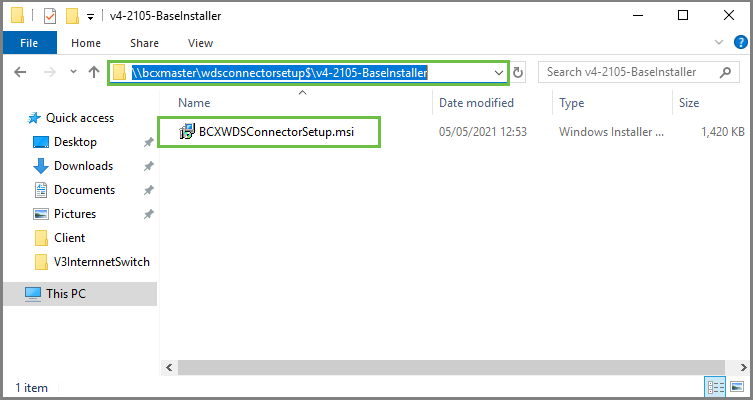
Use the setup tool to configure the options that will be available to the manager.
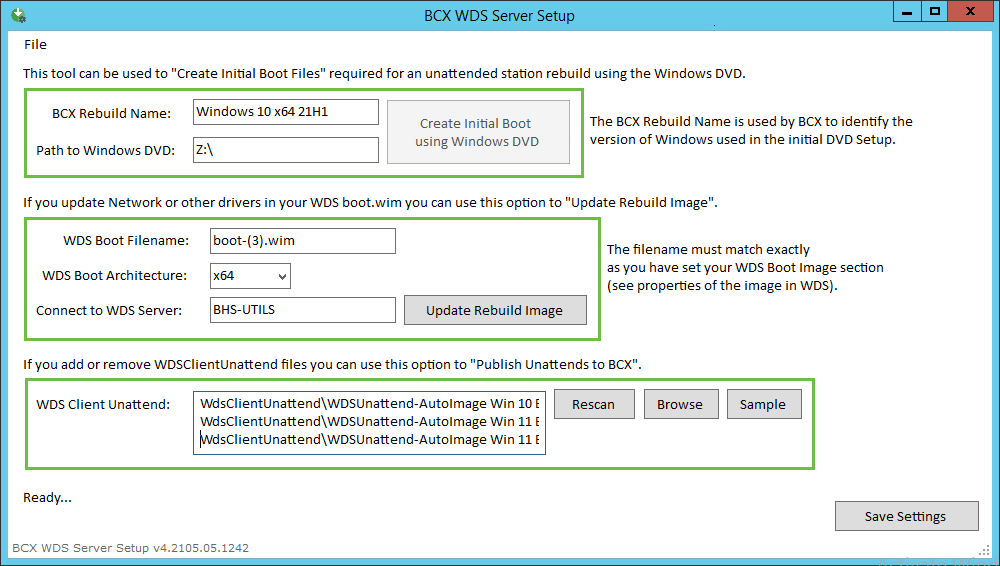
BCX Rebuild Name: The name of the Windows edition you are using for the boot.wim
WDS Boot Filename: Found in the properties of the boot image in WDS.
WDS Client Unattend: The names of the unattended xml files found in the WDSClientUnattend folder.
Giving these a meaningful filename will make them easier to identify in the manager.
Once you have these settings in place and the Windows media mounted, press Create Initial Boot using Windows DVD to begin. All the other stages will be completed at the same time. If you need to update the boot image after adding drivers that can be done by launching the setup tool from the Desktop at a later date and clicking Update Rebuild Image. If you change unattended files at a later date, you can update the ones in the manager by clicking Publish Unattends to BCX. An example client unattended xml can be found by pressing the Sample button.
Upgrading from BCXWDSServerSetupTool v3
Install BCX WDS Connector Service from \\bcxmaster\WDSConnectorSetup$
Merge in settings from
\\localhost\c$\Program Files (x86)\BCX\Tools_ArchiveV3\BCXWDSServerSetupTool\settings.xml
Into (appending/replacing specific the lines and not whole file as new one has more in it)
C:\Program Files\BCX\WDSConnector\settings.xml
Restart BCX WDS Connector Service
Return to Installation Guide