Difference between revisions of "BCX Assignments and Exceptions"
m |
|||
| Line 65: | Line 65: | ||
Default Assignments can make it easy to deploy Shortcut, Package, Printer, and Wallpaper Tasks to users quickly. | Default Assignments can make it easy to deploy Shortcut, Package, Printer, and Wallpaper Tasks to users quickly. | ||
| − | Default Assignments are | + | Default Assignments are by default all Users and all Stations within the network, but can be edited from the File - Settings menu. |
To set the Default Assignments, right click the object, and click "Set Default Assignments". | To set the Default Assignments, right click the object, and click "Set Default Assignments". | ||
Latest revision as of 18:49, 6 May 2021
Used throughout BCX Manager, Assignments and Exceptions allow you complete granular control over the selection of the Users and Stations where tasks will be deployed.
Selections can be made from whole OUs and network groups, down to individual Users or Stations.
Contents
Setting Assignments and Exceptions
You will be required to set Assignments for both Users and Stations in all tasks bar Packages, where only Stations are valid, and Scheduled tasks where only the required options are presented.
Right click in the User Assignments or Station Assignments pane to open the option choices and select Add
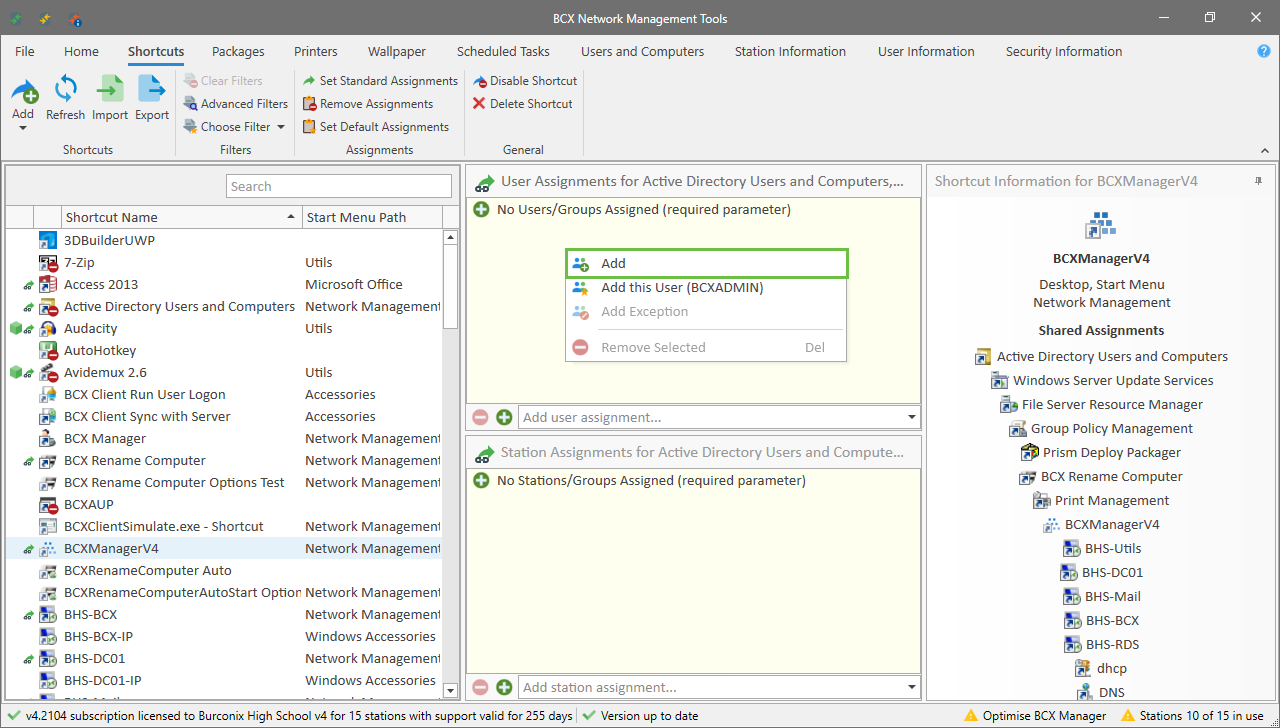
In the Add Assignments window you can select any combination of OUs, Network Groups and Individual Objects.
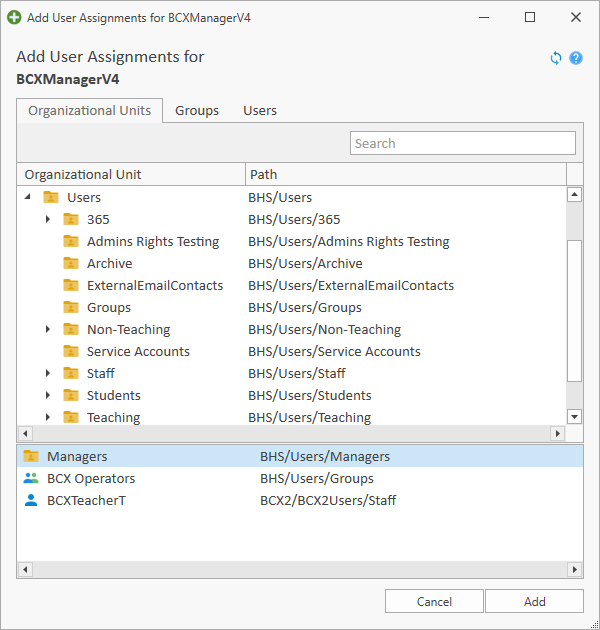
To add an item, either double click it, or right click and choose add selected.
Build up your required items in the selection box and then click Add to save the Assignments.
Selected OUs automatically include child OUs.
Exceptions
Once an Assignment has been added you will then be able to add Exceptions, to exclude certain items.
Right click in the User Assignments or Station Assignments pane, you now have access to Add Exception.
Select your OUs, Groups and Objects in the same way as before.
Note: Exceptions will take priority over Assignments. If you are getting unexpected results you may find an item is a member of a group with an Exception
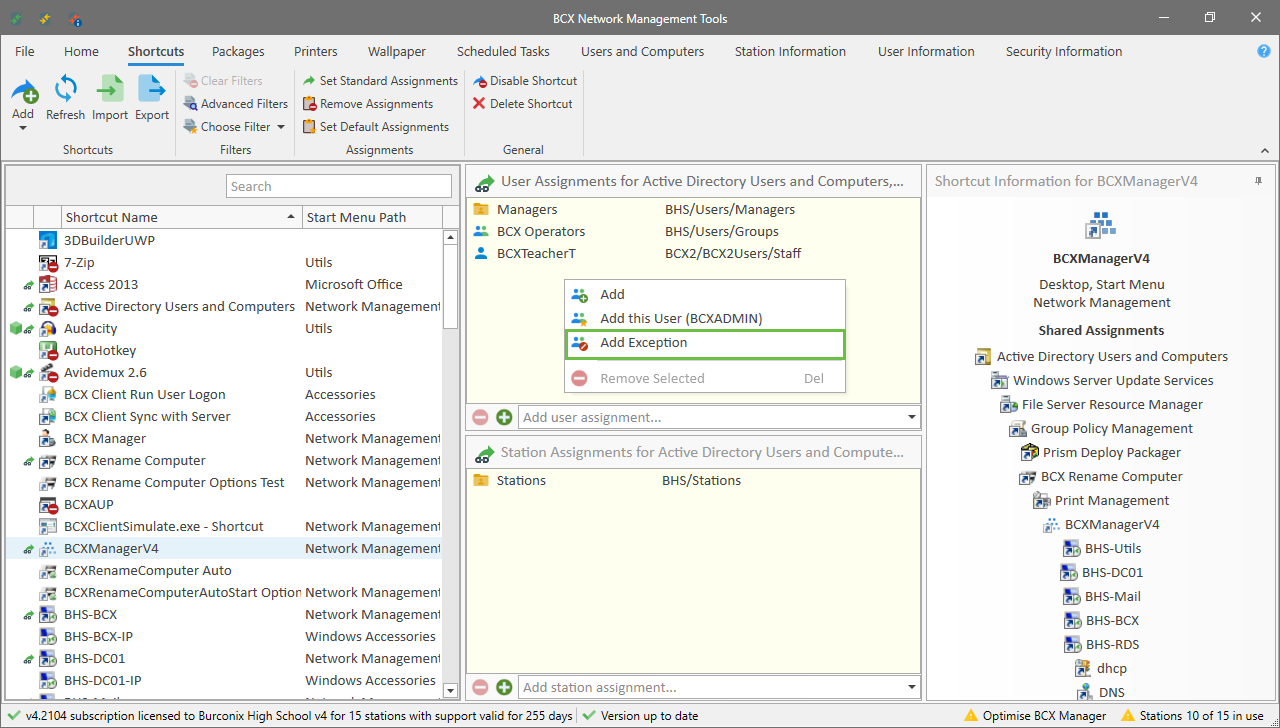
Assignments via the Context Menu
You can add the current BCXManager User/Station to an assignment via a right click.
For example right clicking in the User Assignments pane gives the option to add the current logged on User, in this case BCXAdmin to the specific task. (A right click in the Station Assignments pane would give the option to add the current Station).
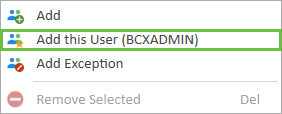
A right click on any Station(s) gives access to the "Add Station(s) to.." option, a quick method of adding Stations to the available menu items as shown below.
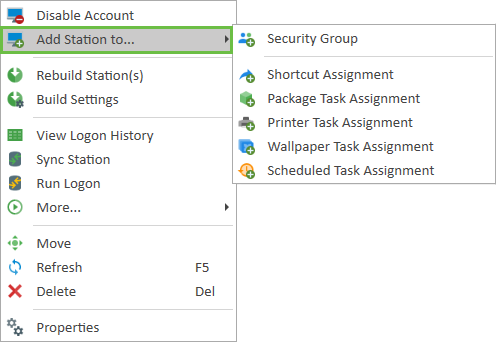
Right clicking on any User(s) provides the same functionality in the User context.
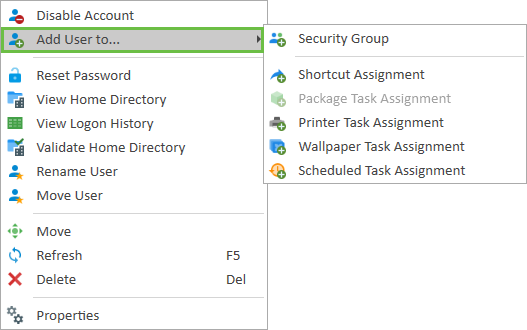
Copy and Duplicating Assignments
Assignments can easily be copied for Shortcut, Package, Printer, and Wallpaper Tasks.
Right click the object with the assignments you want to copy, and click "Copy Assignments"
When you're ready to apply the same assignments to another object, just follow the same procedure but this time clicking "Paste Assignments".
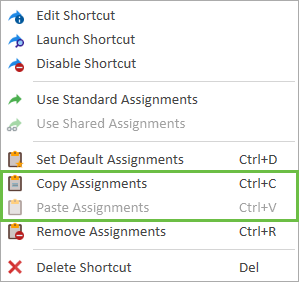
Default Assignments
Default Assignments can make it easy to deploy Shortcut, Package, Printer, and Wallpaper Tasks to users quickly.
Default Assignments are by default all Users and all Stations within the network, but can be edited from the File - Settings menu.
To set the Default Assignments, right click the object, and click "Set Default Assignments".
Alternatively these can be set from the Ribbon or within a Task's properties.
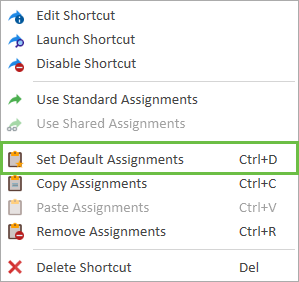
You will be warned before changes are made.
Return to Contents page